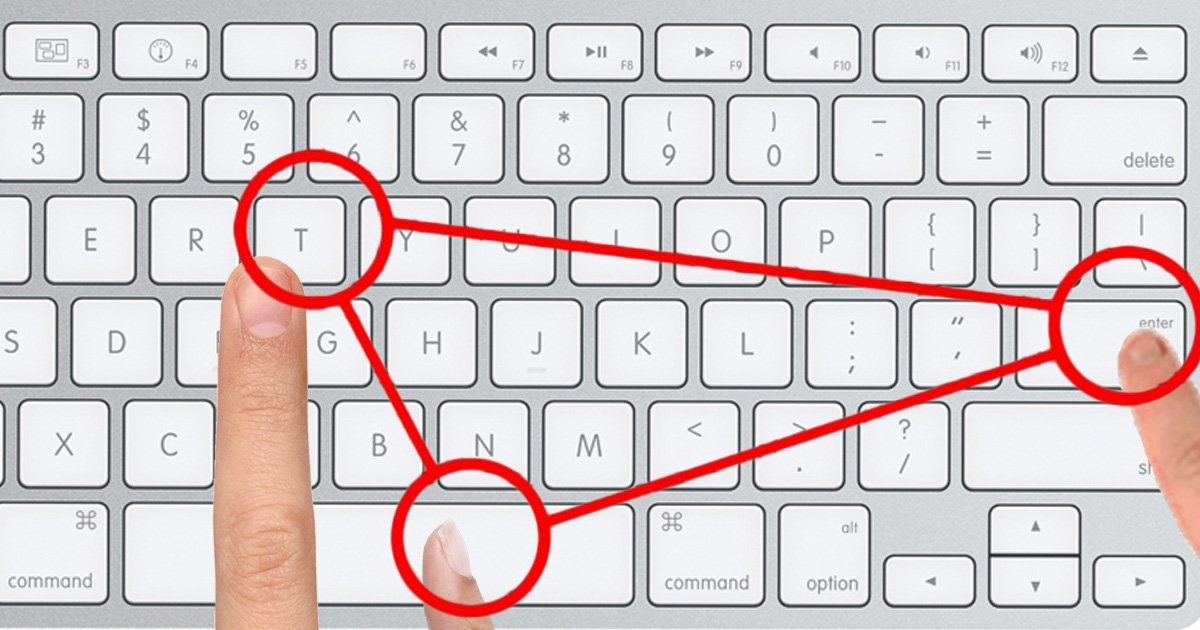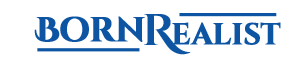Born Realist has gathered a list of short key combinations that will be of much benefit and will come in handy for any Windows and OS X user.
In this article you’ll get to know about shortcut keys for excel, shortcut keys in MS Word, computer keys shortcuts, short keys for Excel, keyboard shortcuts windows 10, mac screenshot shortcut, windows 10 screenshot, print screen windows and print screen mac.
You may think you know all the shortcut keys for Excel you need, but check this list first:
| Shortcut Keys | Description |
|---|---|
| Win | Press Windows Key it will open the start menu, in Windows 8.1 it will open the previous window |
| Win + A: Windows Key | It opens the actions center in windows 10 |
| Win + B | Pressing Windows plus B key will select the icon in notification area. You can then switch between the icons while pressing the arrow keys |
| Win + Ctrl + B | It shifts to a program while indicating a new message in the notification bar |
| Win + C | In Windows 8 and 8.1 it shows the charm bar and in windows 10 it opens Cortana |
| Win + D: Windows Key | It makes desktop appear and minimizes all opened windows |
| Win + E | It opens Windows Explorer, and in Windows 10 it opens a Quick Launch which is set by default |
| Win + F | It opens ‘find files’ and folders |
| Win + Ctrl + F | Opens ‘find Computers' |
| Win + G: Windows Key | It leads all the gadgets to the front that is in the process but only in windows 7 and vista while it opens a game bar in windows 10 |
| Win + K | It opens new start menu in windows 8 and 8.1. |
| Win + L: Windows Key | It can change or lock the workstation |
| Win + M | IT lets all the windows minimized |
| Win + ⇧ Shift + M | It restores the windows that were minimized |
| Win + O: Windows Key | It enables locks, device orientation and disables gyroscope functions on tablets |
| Win + P | Switches operating modes to external computer/projector but only in Windows 7 and newer |
| Win + Q: Windows Key | It enables search charm for installed apps in Windows 8 |
| Win + R: Windows Key | It opens the ‘run dialogue box’ |
| Win + T | Only for windows 7 and newer, it switches focus to Taskbar |
| Win + U: Windows Key | Opens for you, the utility manager |
| Win + W | It will open Windows Ink Workspace |
| Win + X | Only available for mobile computers in Windows 7 and Vista, it opens the window mobile application center |
| Win + Y: Windows Key | If installed, it starts Yahoo messenger |
Win Keyboard: Windows Key
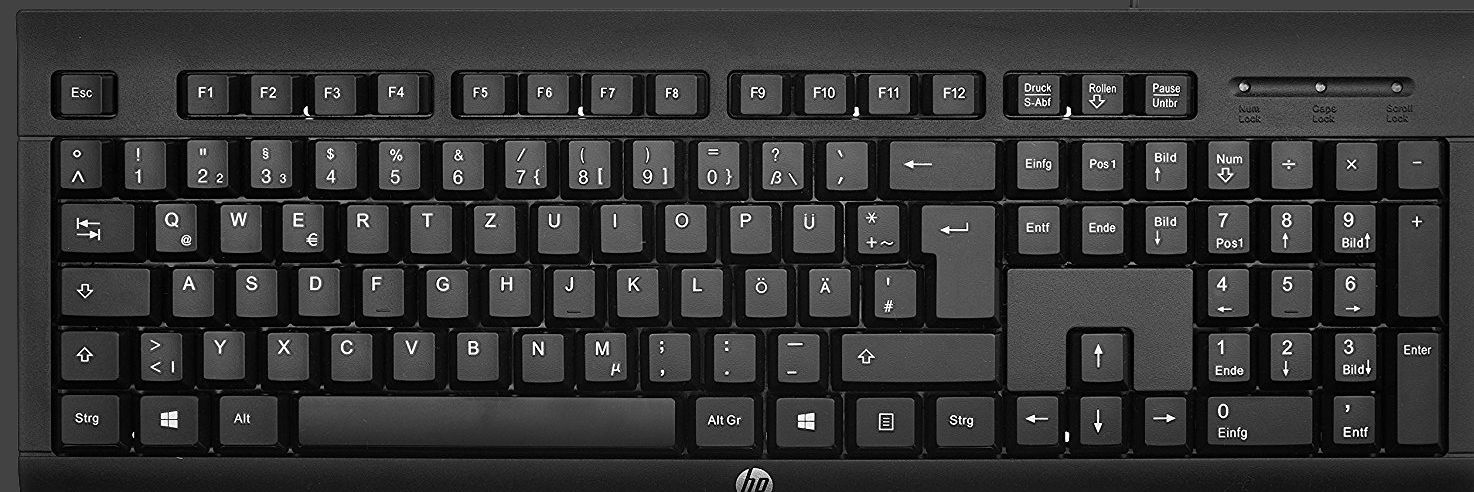
Image Credits: shutterstock.com
These short keys will not only save your time but will enable you to be more precise in your work. Extension like short keys are going to make your life easier.
1. Win:
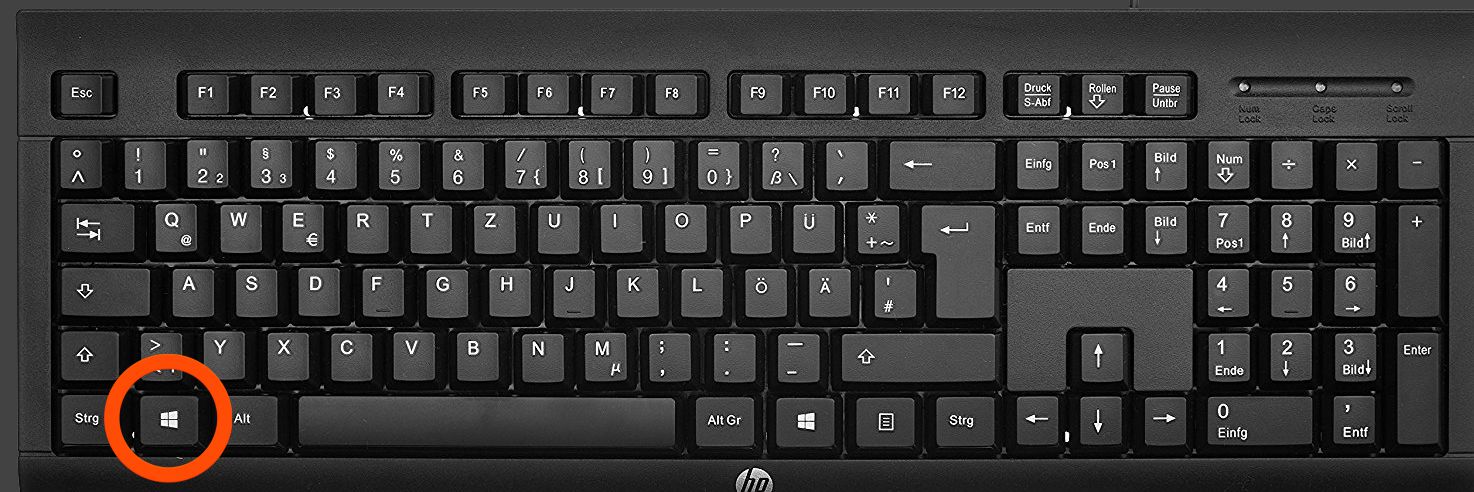
Image Credits: shutterstock.com
Press Windows Key it will open the start menu, in Windows 8.1 it will open the previous window.
2. Win + A: Windows Key
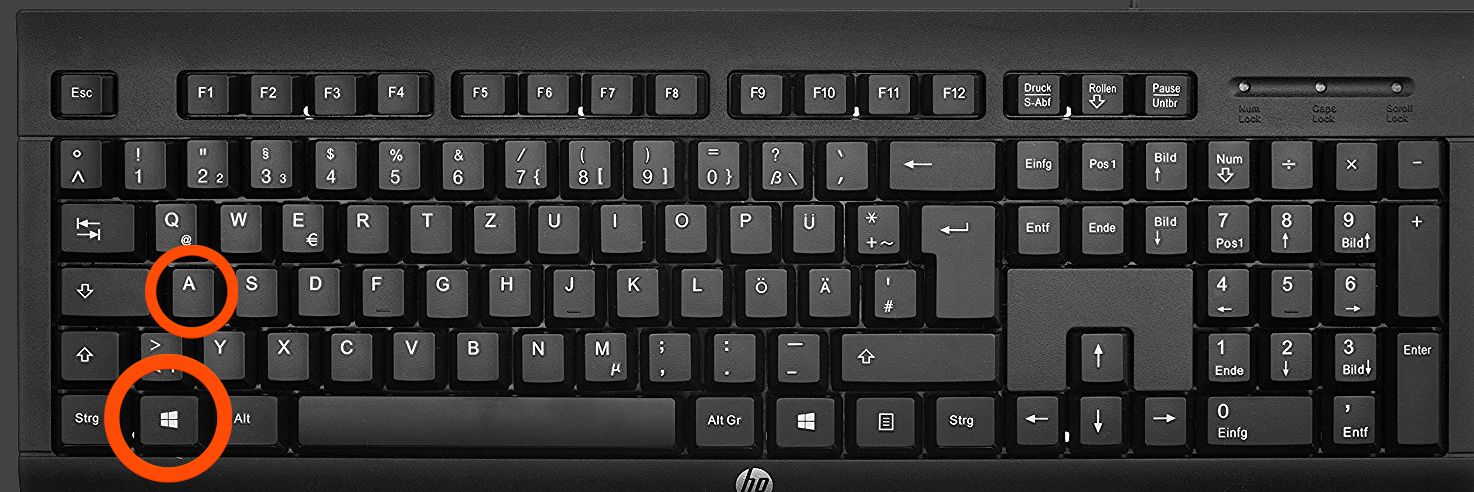
Image Credits: shutterstock.com
It opens the actions center in windows 10.
3. Win + B:
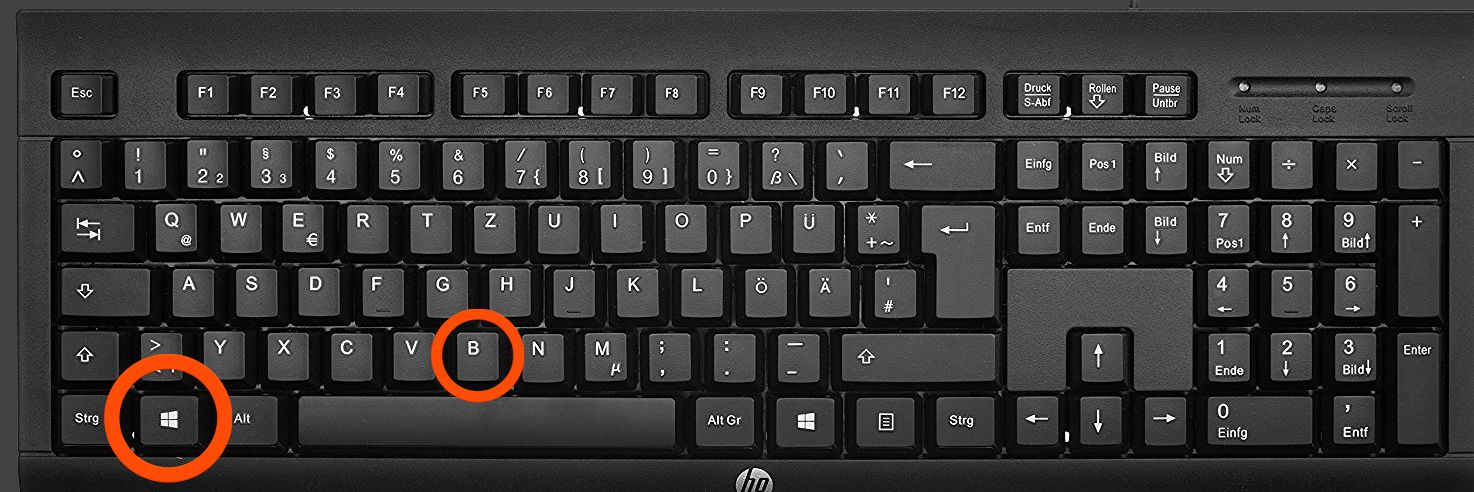
Image Credits: shutterstock.com
Pressing Windows plus B key will select the icon in the notification area. You can then switch between the icons while pressing the arrow keys.
4. Win + Ctrl + B:
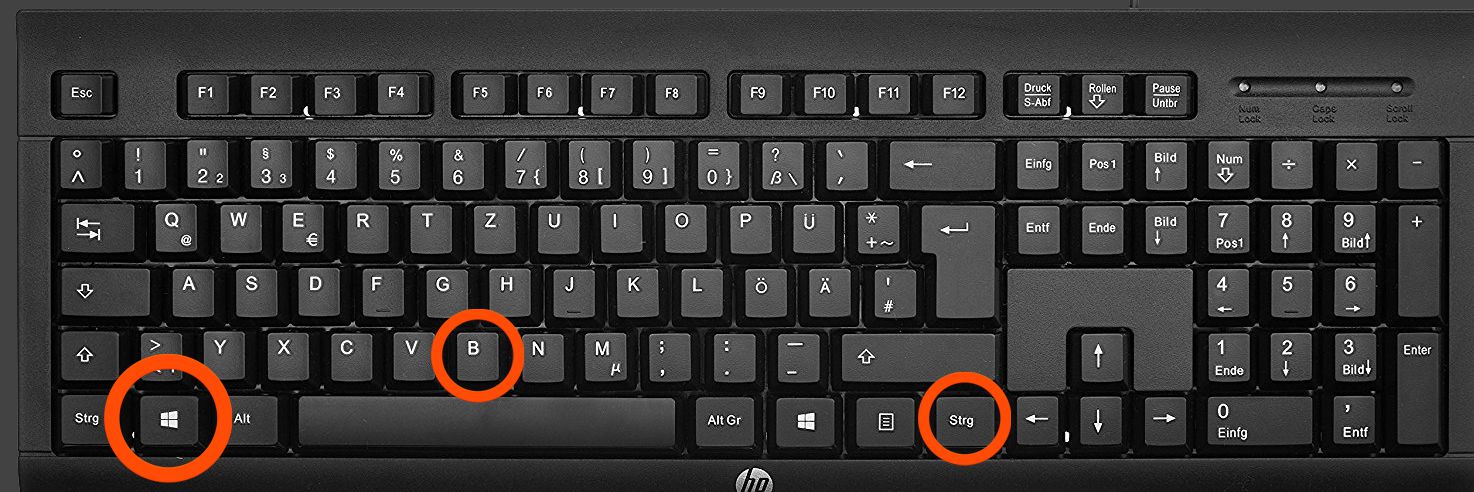
Image Credits: shutterstock.com
It shifts to a program while indicating a new message in the notification bar.
5. Win + C:
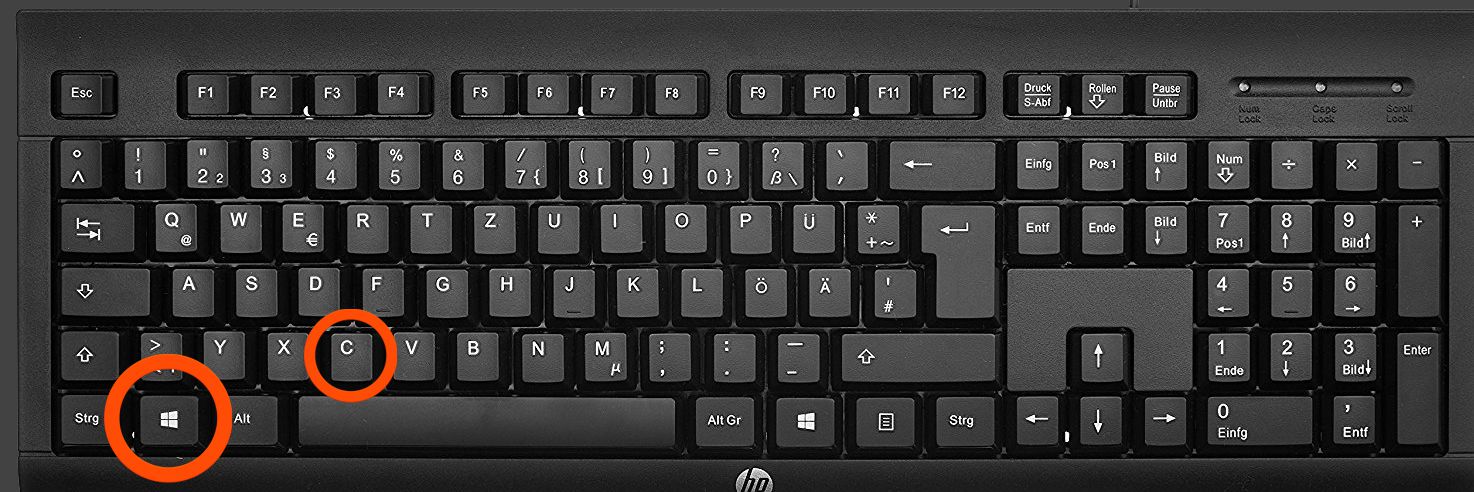
Image Credits: shutterstock.com
In Windows 8 and 8.1 it shows the charm bar and in windows 10 it opens Cortana.
Also Learn About: The First Animal You See In This Picture Will Determine Your Personality
6. Win + D: Windows Key
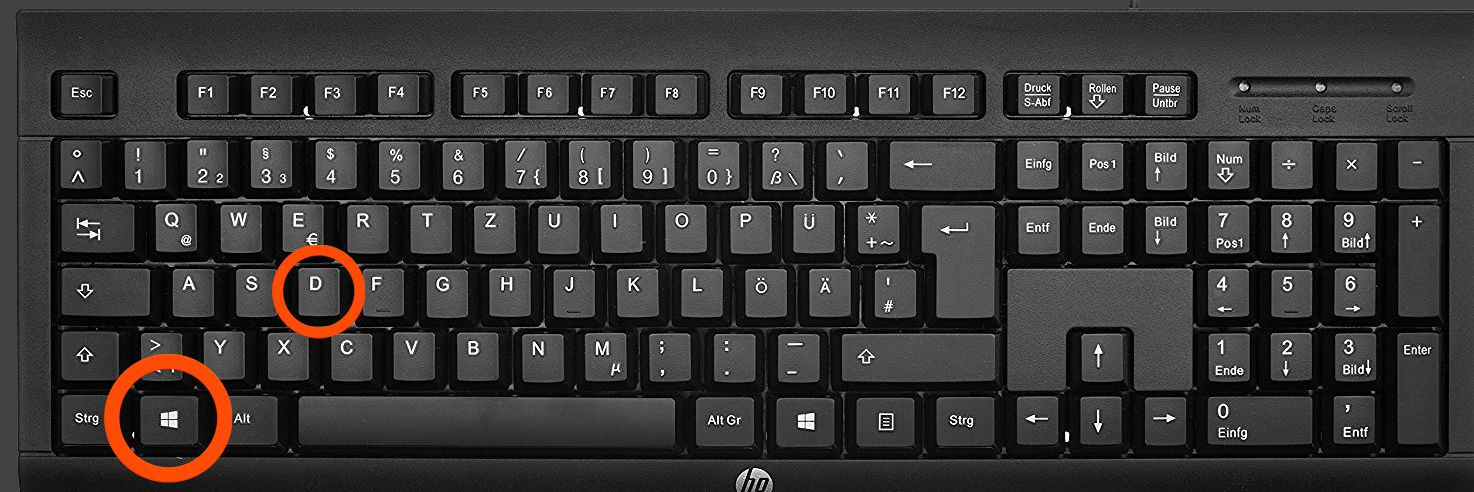
Image Credits: shutterstock.com
It makes desktop appear and minimizes all opened windows.
7. Win + E:
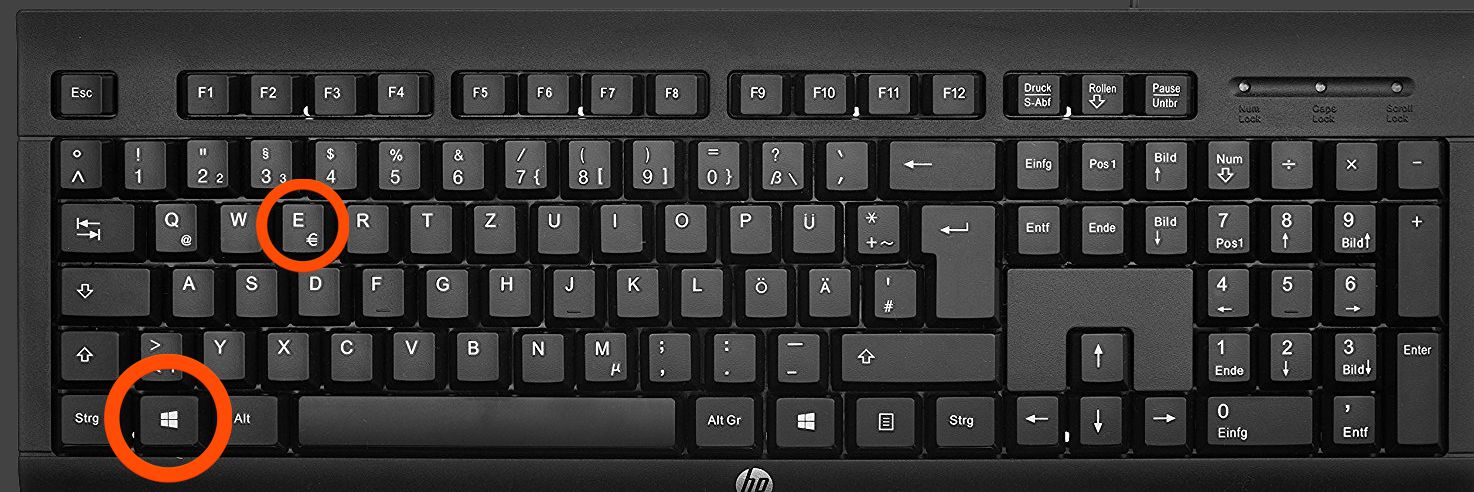
Image Credits: shutterstock.com
It opens Windows Explorer, and in Windows 10 it opens a Quick Launch which is set by default.
8. Win + F:
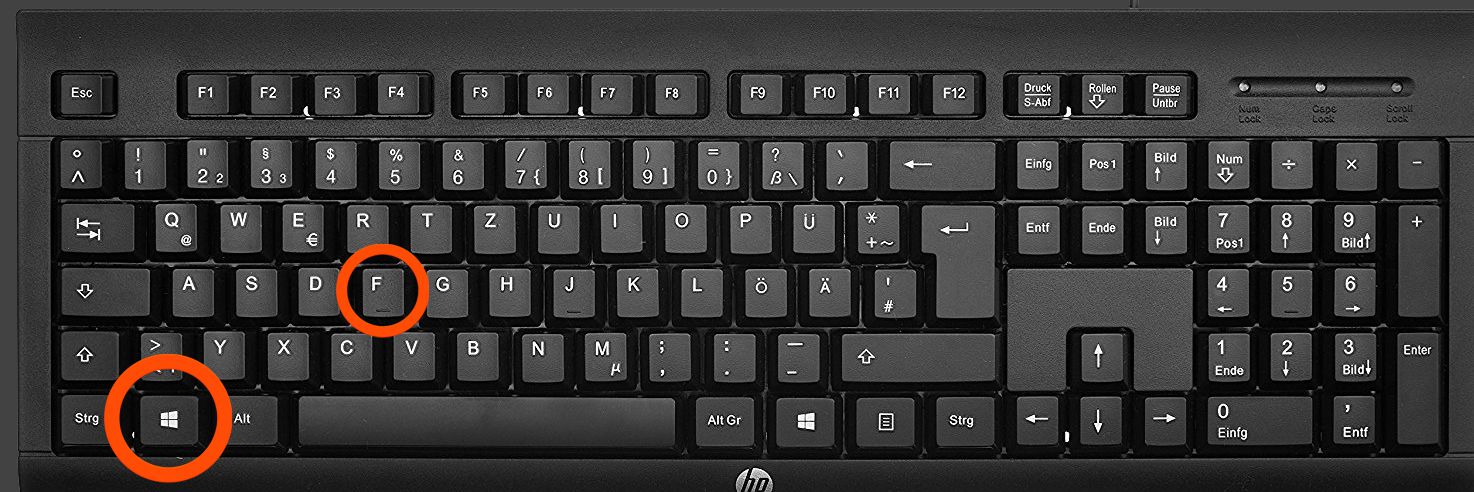
Image Credits: shutterstock.com
It opens ‘find files’ and folders.
9. Win + Ctrl + F:
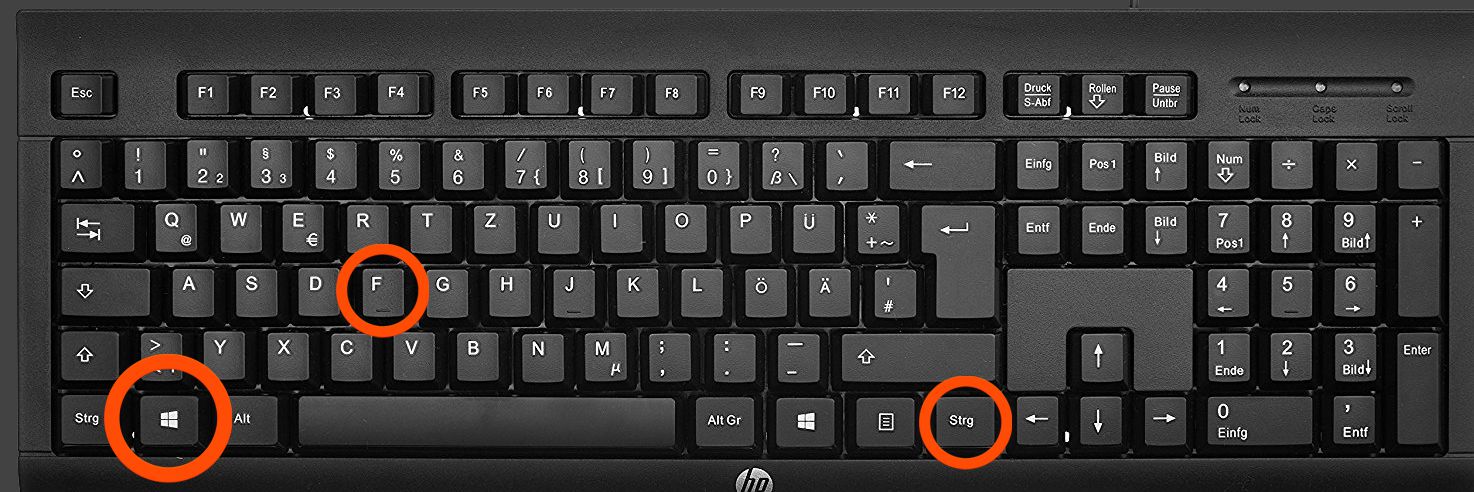
Image Credits: shutterstock.com
Opens ‘find Computers’.
10. Win + G: Windows Key
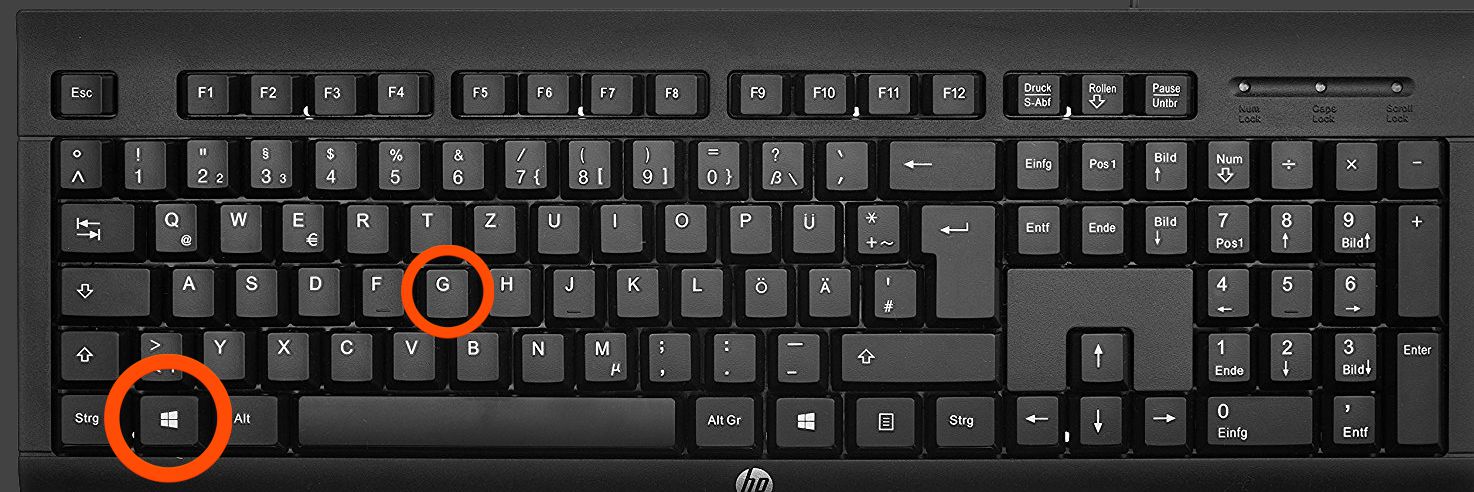
Image Credits: shutterstock.com
It leads all the gadgets to the front that is in the process but only in windows 7 and vista while it opens a game bar in windows 10.
11. Win + K:
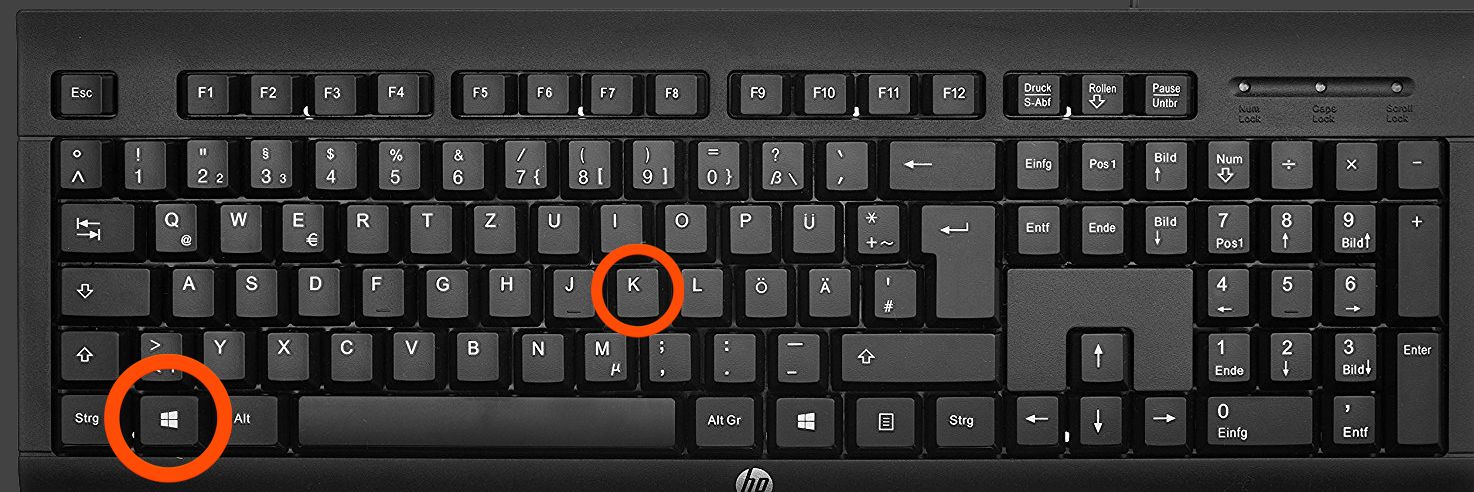
Image Credits: shutterstock.com
It opens new start menu in windows 8 and 8.1.
12. Win + L: Windows Key
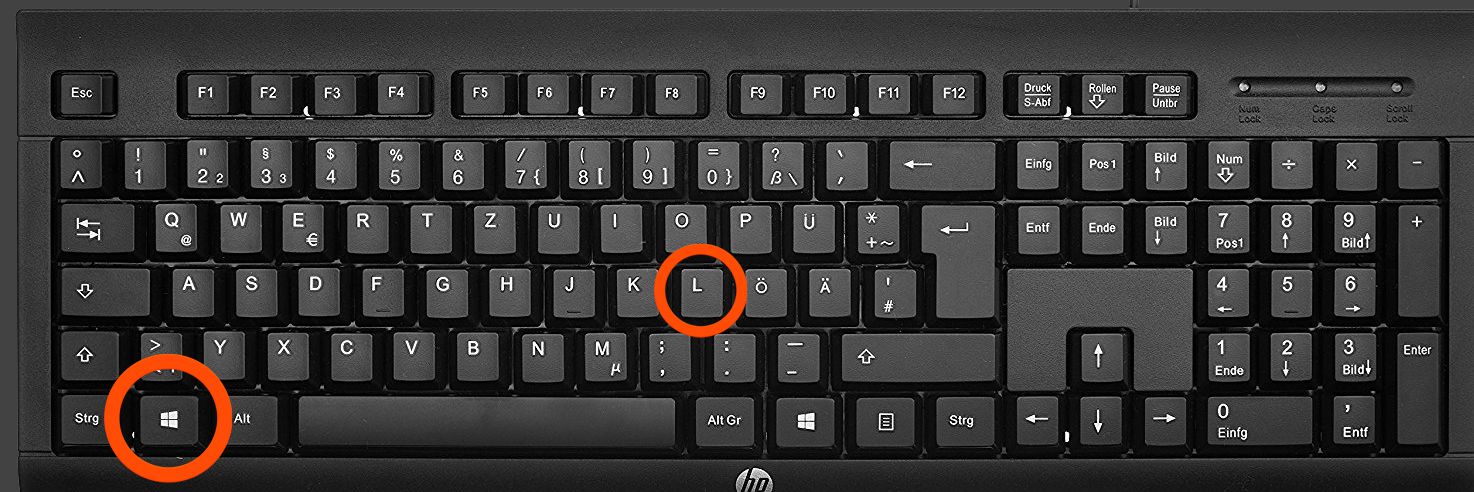
Image Credits: shutterstock.com
It can change or lock the workstation.
13. Win + M:
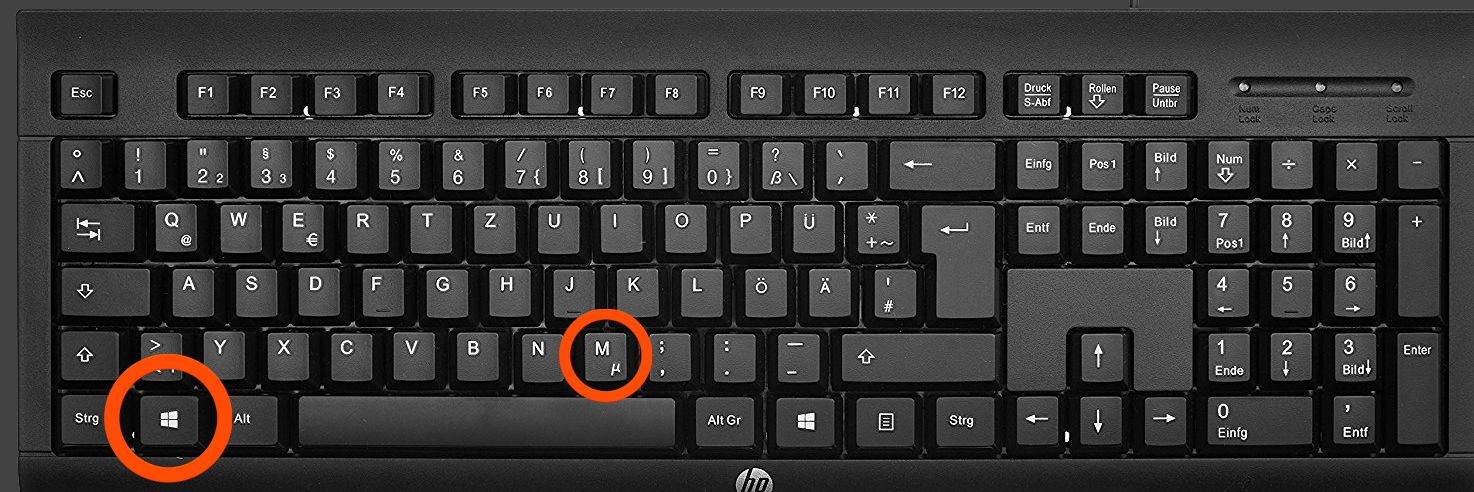 Image Credits: shutterstock.com
Image Credits: shutterstock.com
IT lets all the windows minimized.
14. Win + ⇧ Shift + M:
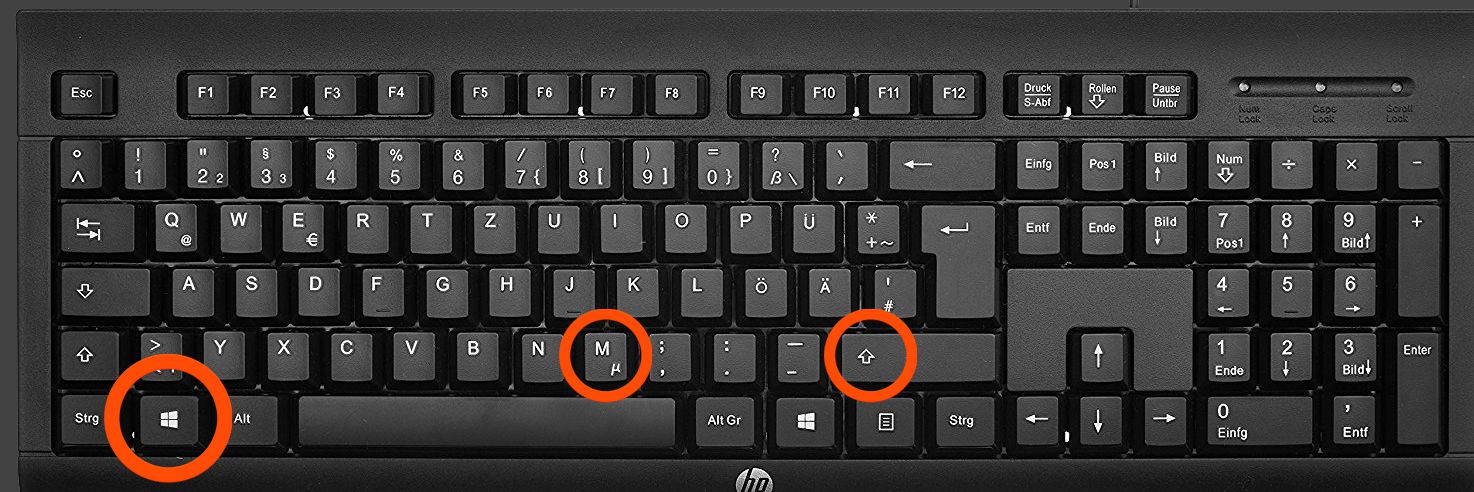 Image Credits: shutterstock.com
Image Credits: shutterstock.com
It restores the windows that were minimized.
15. Win + O: Windows Key
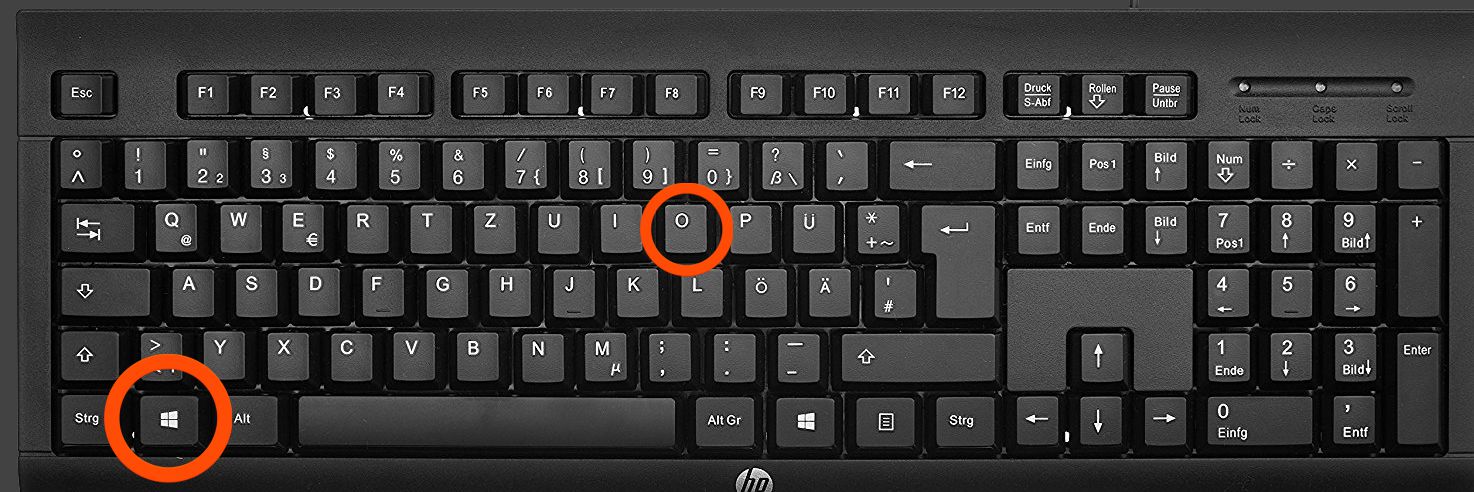 Image Credits: shutterstock.com
Image Credits: shutterstock.com
It enables locks, device orientation and disables gyroscope functions on tablets.
16. Win + P:
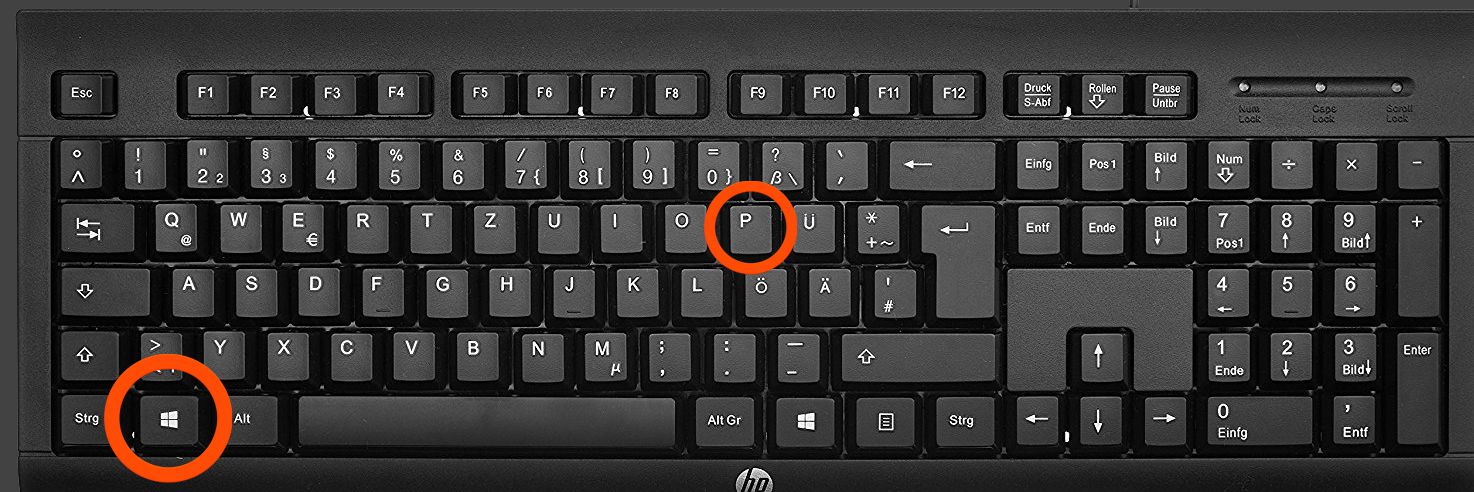 Image Credits: shutterstock.com
Image Credits: shutterstock.com
Switches operating modes to external computer/projector but only in Windows 7 and newer.
17. Win + Q: Windows Key
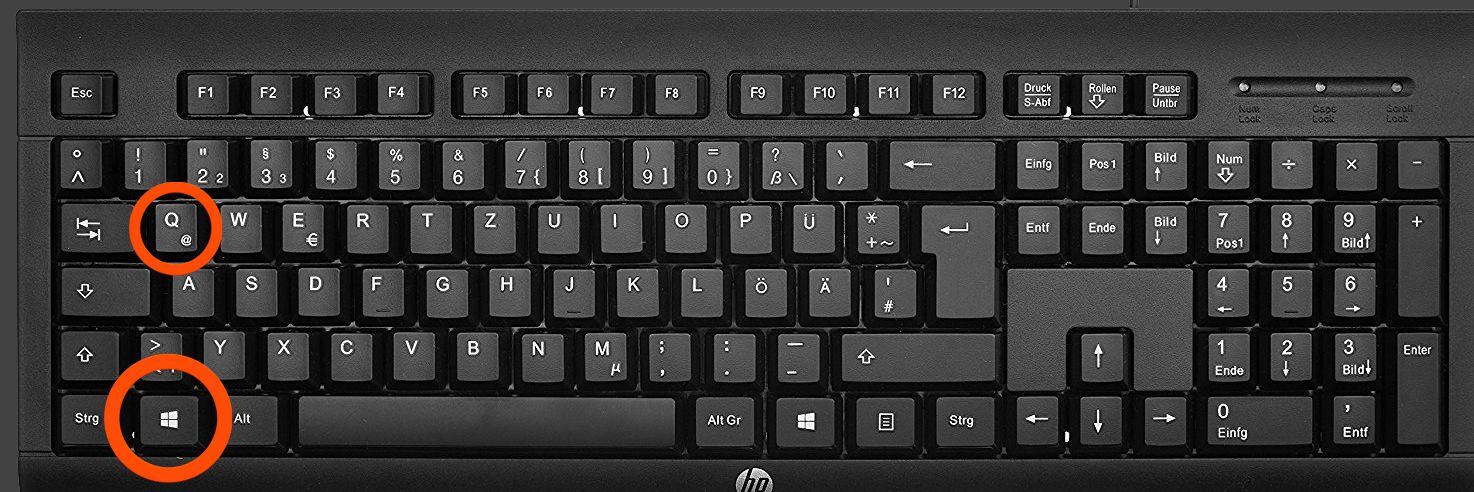 Image Credits: shutterstock.com
Image Credits: shutterstock.com
It enables search charm for installed apps in Windows 8.
18. Win + R: Windows Key
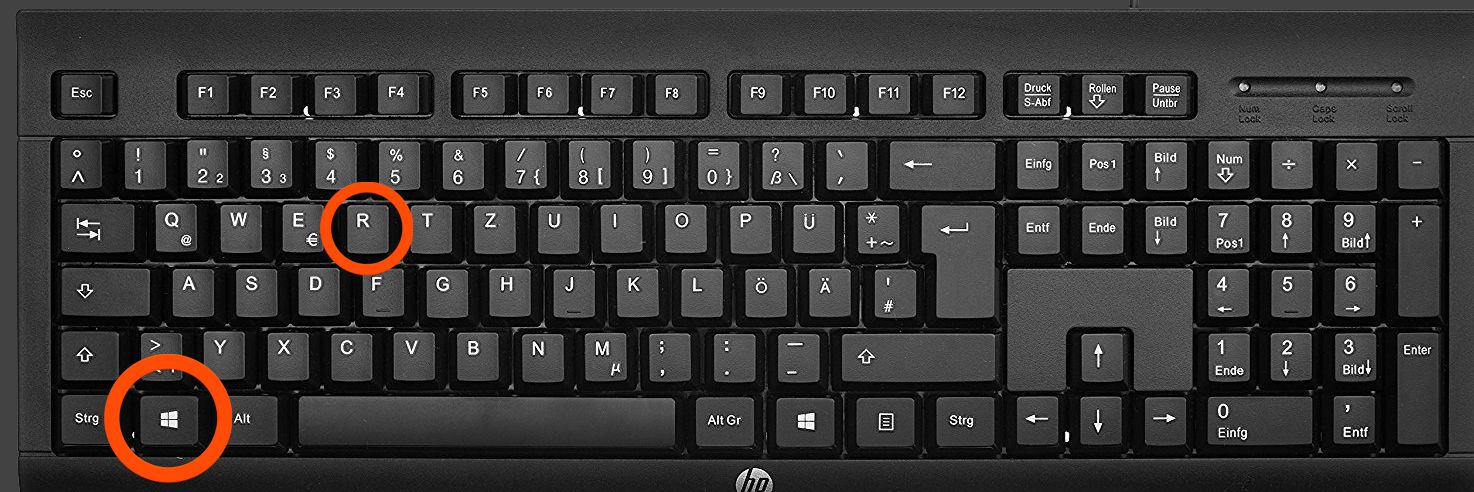 Image Credits: shutterstock.com
Image Credits: shutterstock.com
It opens the ‘run dialogue box’.
19. Win + T:
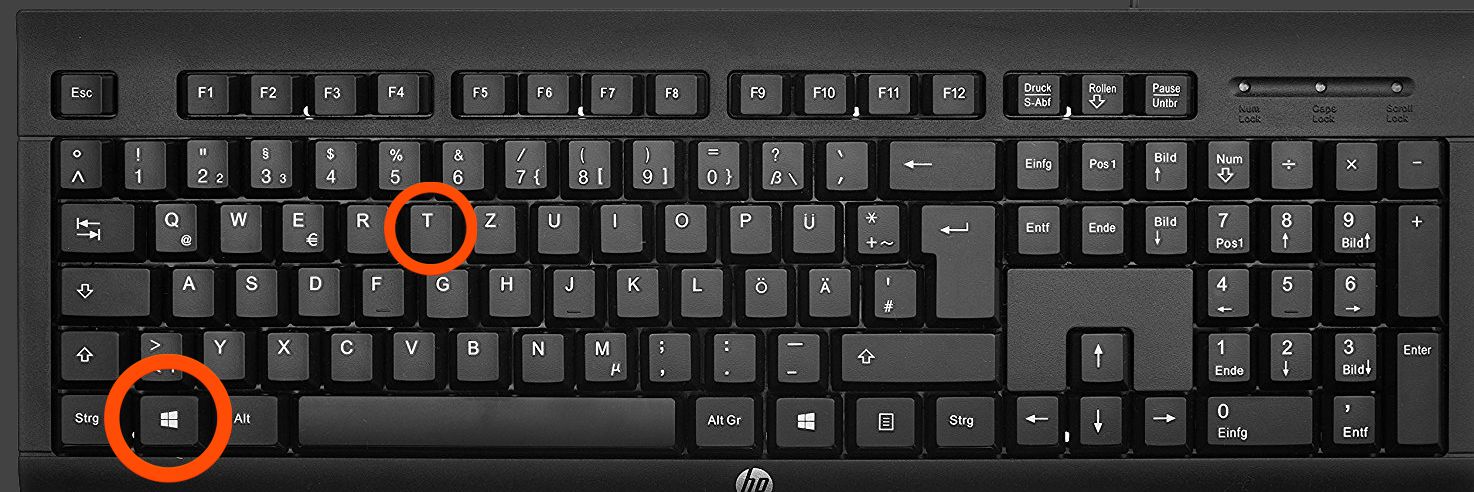 Image Credits: shutterstock.com
Image Credits: shutterstock.com
Only for windows 7 and newer, it switches focus to Taskbar.
20. Win + U: Windows Key
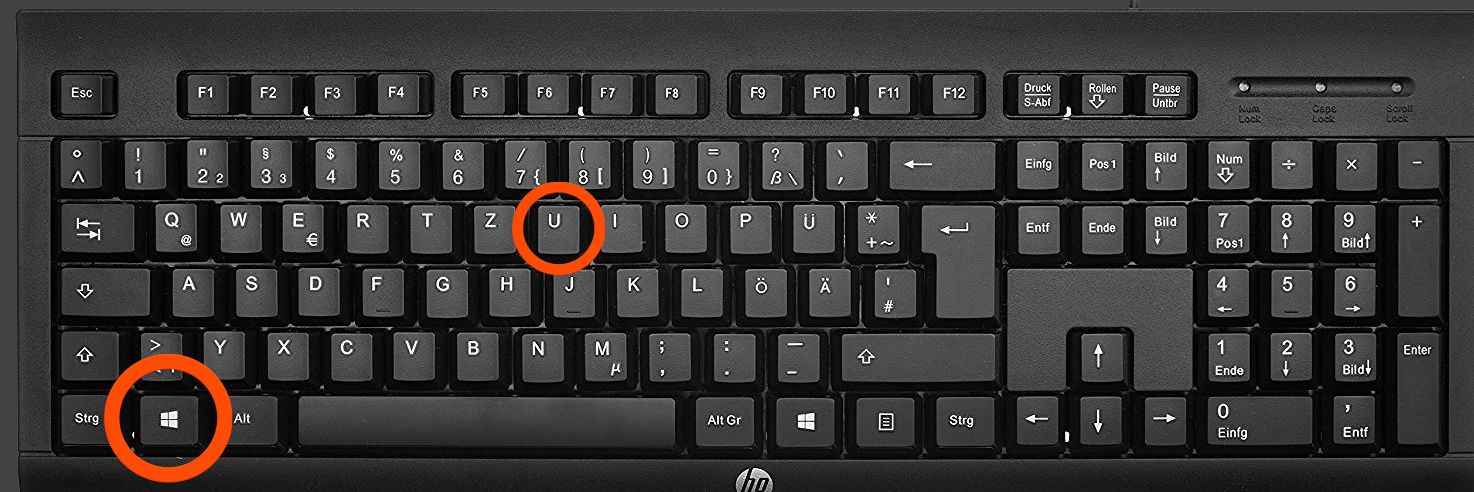 Image Credits: shutterstock.com
Image Credits: shutterstock.com
Opens for you, the utility manager.
21. Win + W (short keys) :
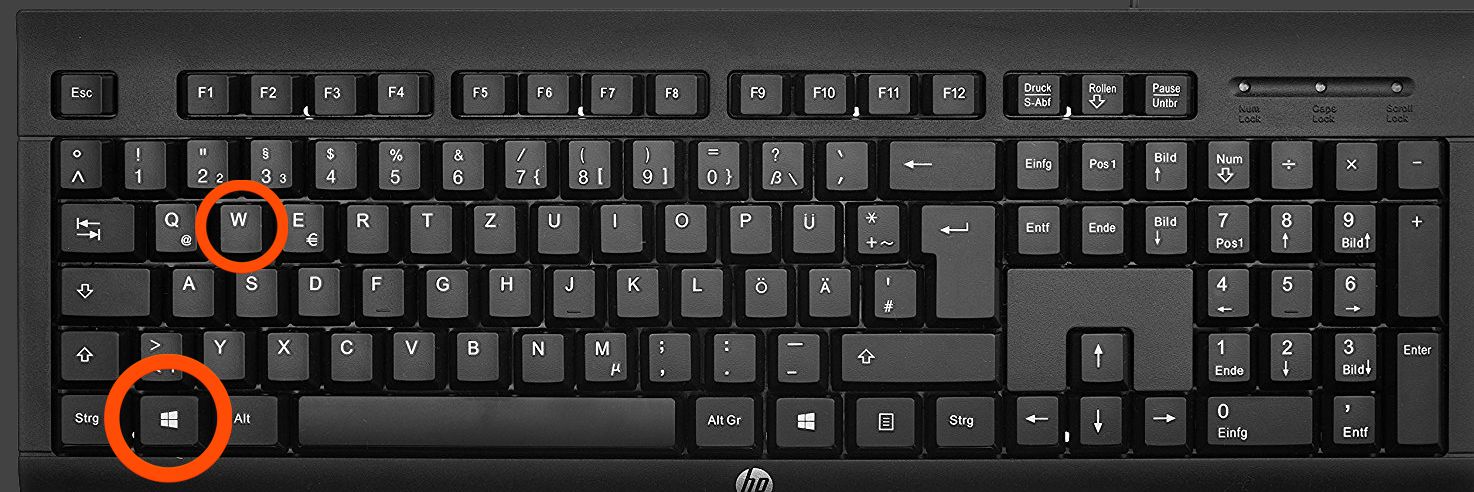 Image Credits: shutterstock.com
Image Credits: shutterstock.com
It will open Windows Ink Workspace.
22. Win + X:
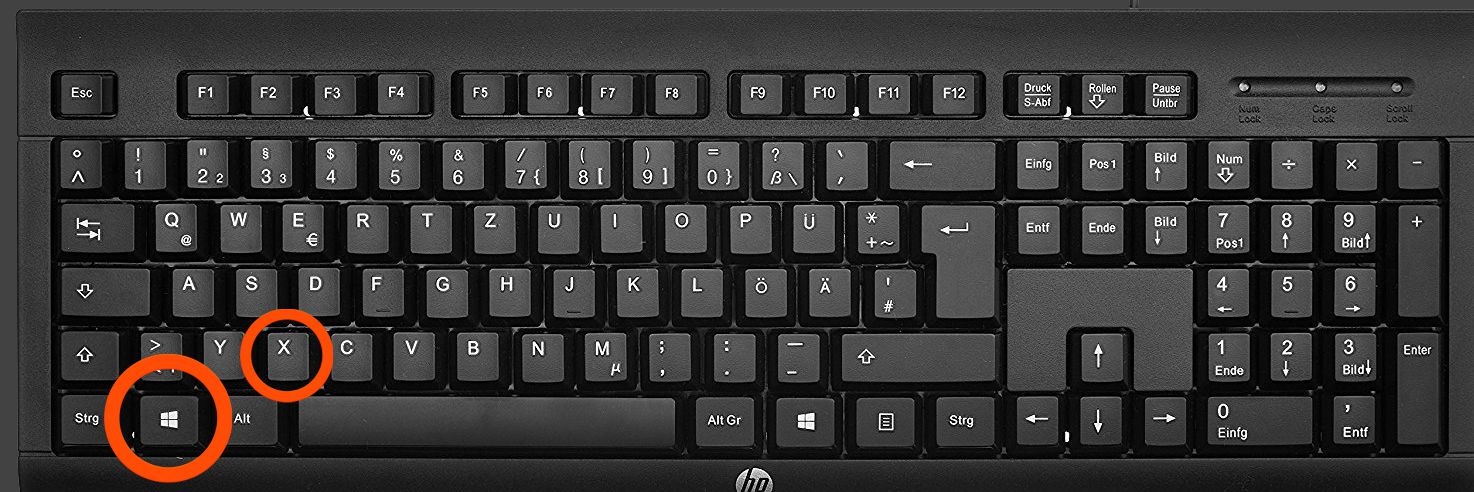 Image Credits: shutterstock.com
Image Credits: shutterstock.com
Only available for mobile computers in Windows 7 and Vista, it opens the window mobile application center. These short keys will help you in saving your time.
23. Win + Y: Windows Key
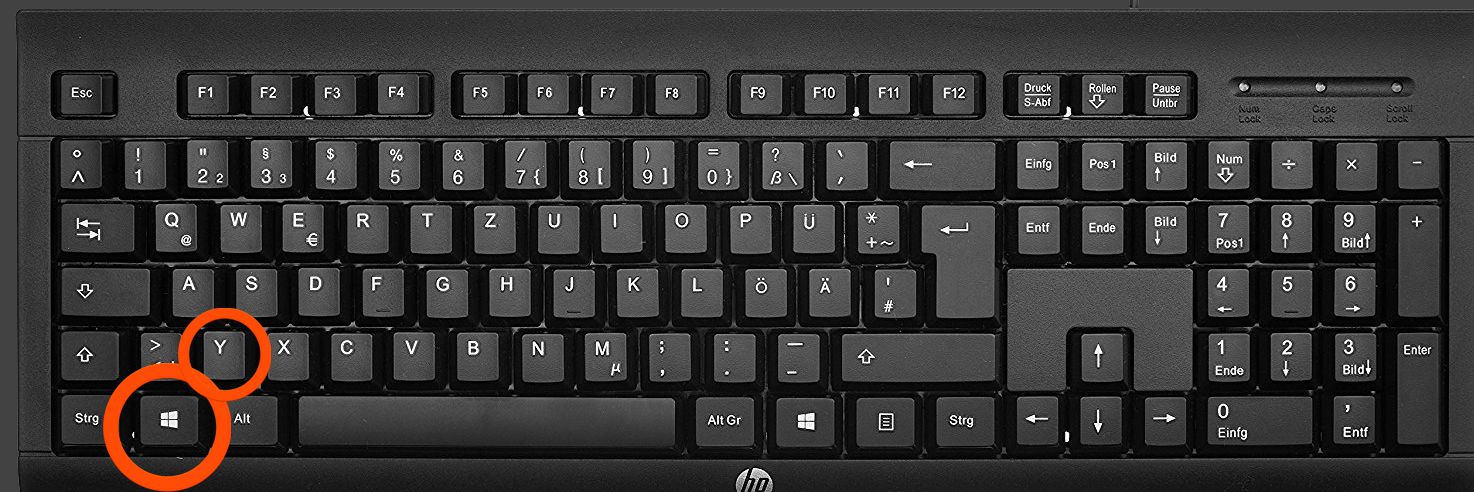 Image Credits: shutterstock.com
Image Credits: shutterstock.com
If installed, it starts Yahoo messenger.
OS X keyboard:
You may think you know all the shortcut keys in ms word you need, but check this list first:
| Shortcut Keys | Description |
|---|---|
| Command + Up Arrow | It takes you to the top of any web page immediately |
| Command + Down Arrow | It does the opposite, scrolls to the bottom of any web page |
| Command + Semicolon | It identifies and misspelled words throughout the document |
| Command + 1 (2, 3) | This short key cycles you through any number of tabs open in the browser very conveniently. Command+1 will open the first tab, command+2 will open the second tab and so on and so forth |
| Option + Delete | This short key will help in deleting words, one at a time as compared to one letter at a time. This method will work in all OS X, whether the text is in Text editor any words in your URL bar |
| Command + H | It hides all open windows from a currently active application |
| Command + Shift + T | Pressing this short key will open the most recently closed tabi your browser. This is actually the best lifesaver when in times you don’t remember the URL |
| Command + F3 | This short key removes all the app windows from the screen and in order to bring back the windows press the keys again |
| Option + Shift + Volume Up/Volume down | It increases or decreases volume in increments. This is much useful when you try to get your output levels adjust rightly |
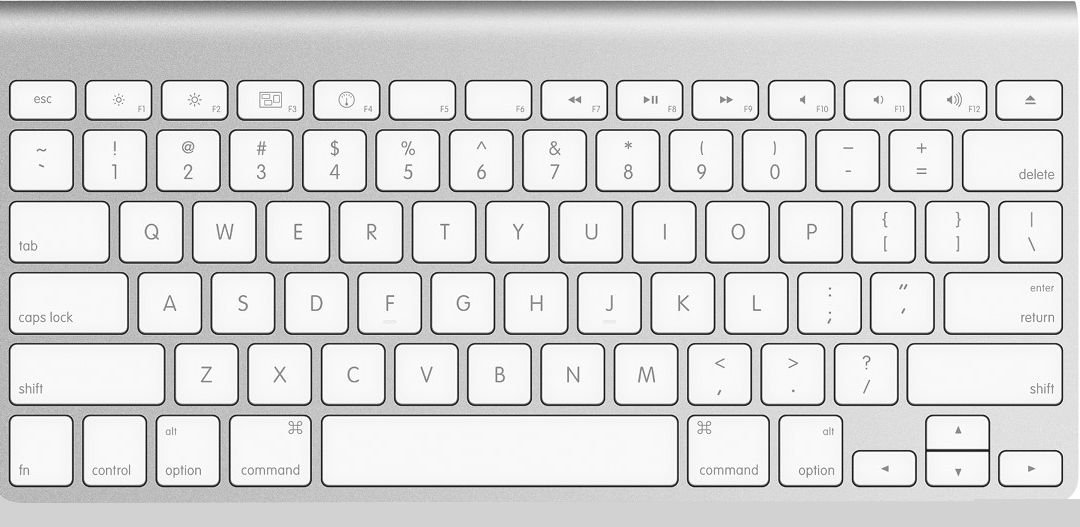 Image Credits: shutterstock.com
Image Credits: shutterstock.com
24. Command + Up Arrow:
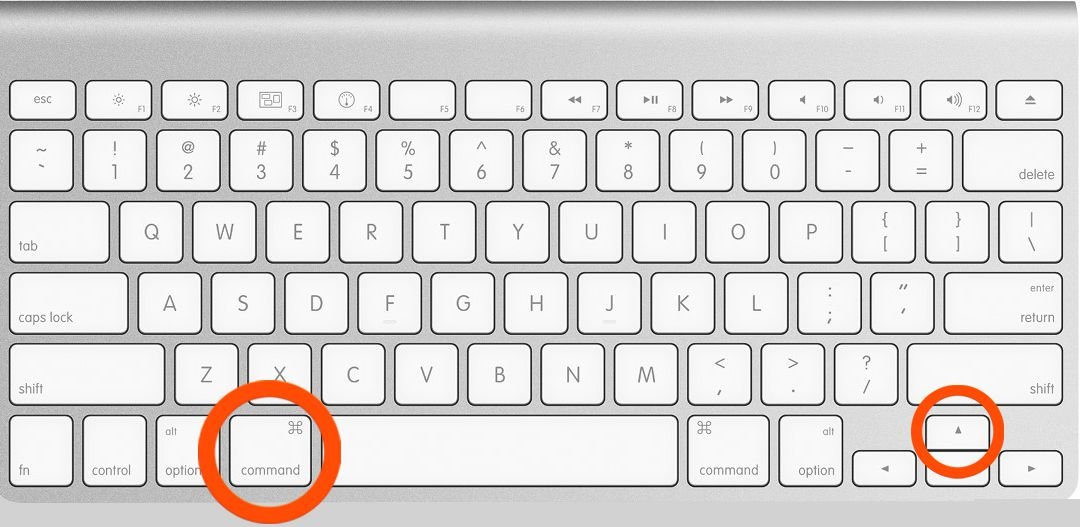 Image Credits: shutterstock.com
Image Credits: shutterstock.com
It takes you to the top of any webpage immediately.
25. Command + Down Arrow (short keys):
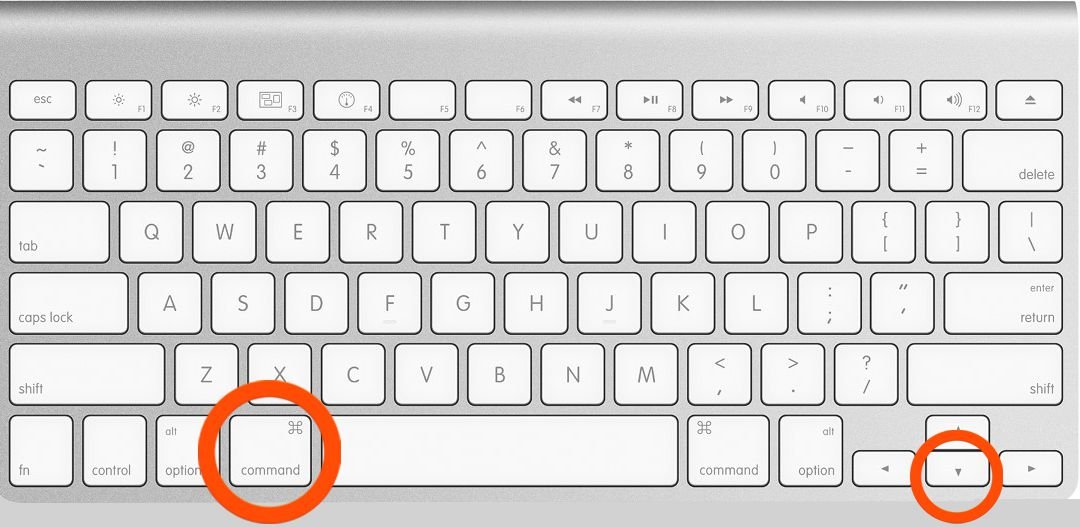 Image Credits: shutterstock.com
Image Credits: shutterstock.com
It does the opposite, scrolls to the bottom of any webpage.
26. Command + Semicolon:
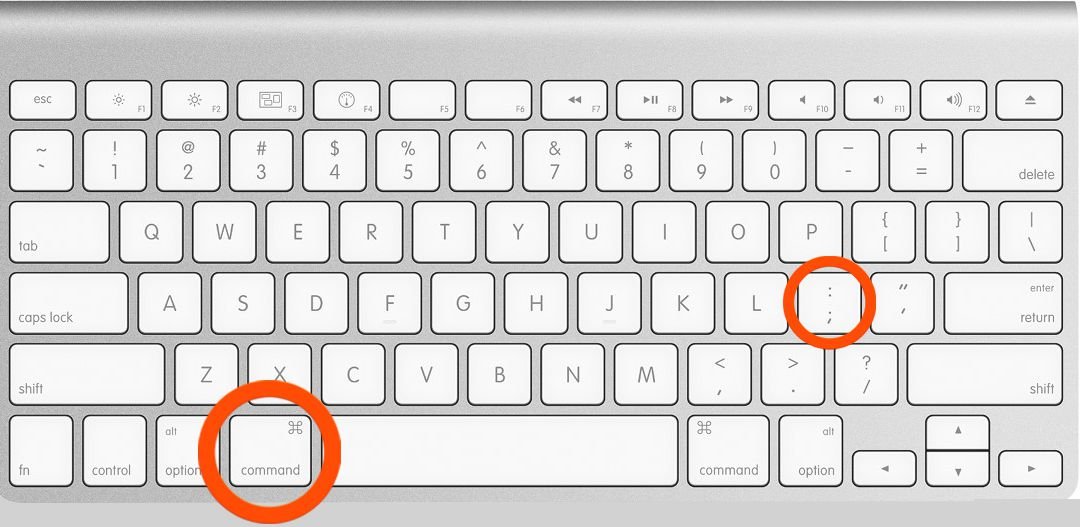 Image Credits: shutterstock.com
Image Credits: shutterstock.com
It identifies and misspelled words throughout the document.
27. Command + 1 (2, 3) :
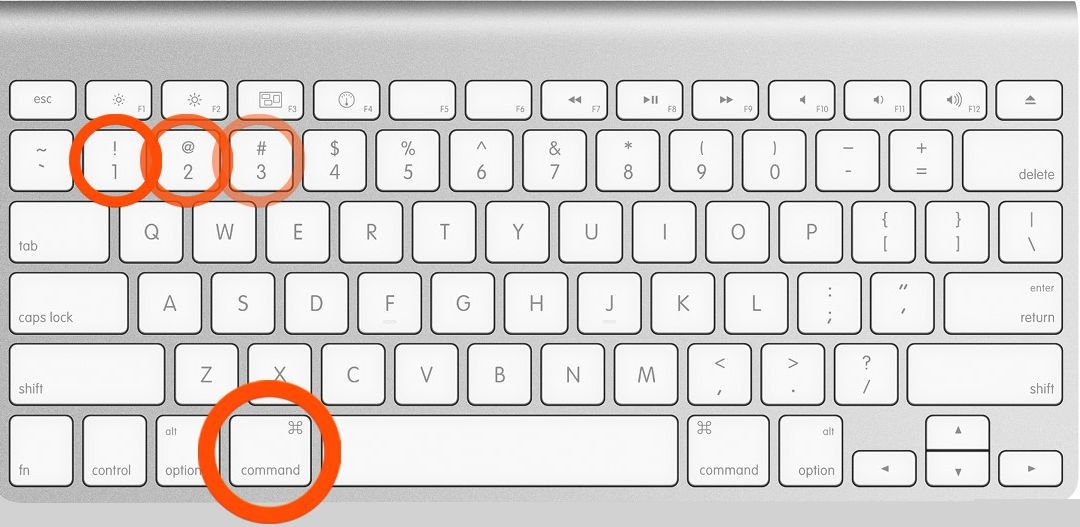 Image Credits: shutterstock.com
Image Credits: shutterstock.com
This short key cycles you through any number of tabs open in the browser very conveniently. Command+1 will open the first tab, command+2 will open the second tab and so on and so forth.
28. Option + Delete:
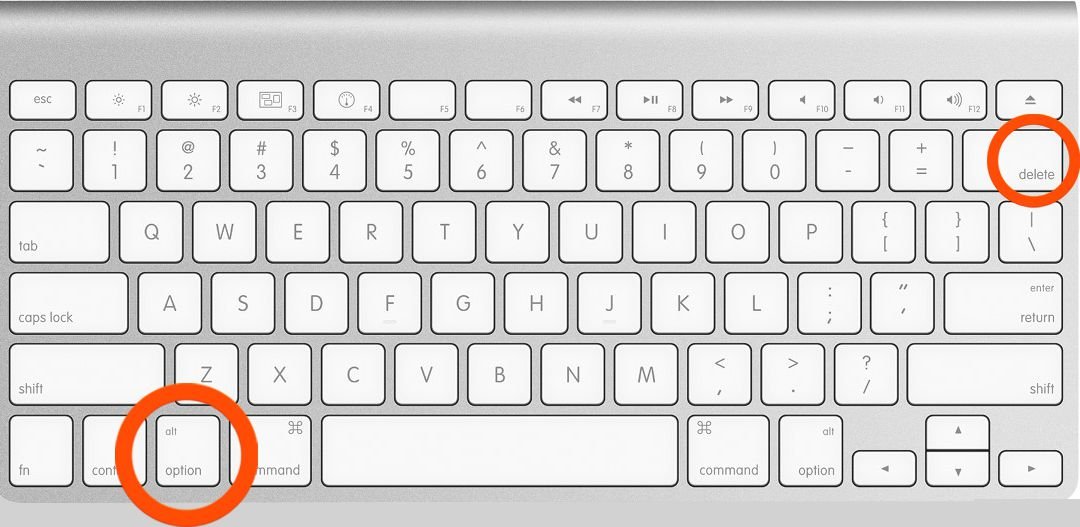 Image Credits: shutterstock.com
Image Credits: shutterstock.com
This short key will help in deleting words, one at a time as compared to one letter at a time. This method will work in all OS X, whether the text is in Text editor any words in your URL bar.
29. Command + H:
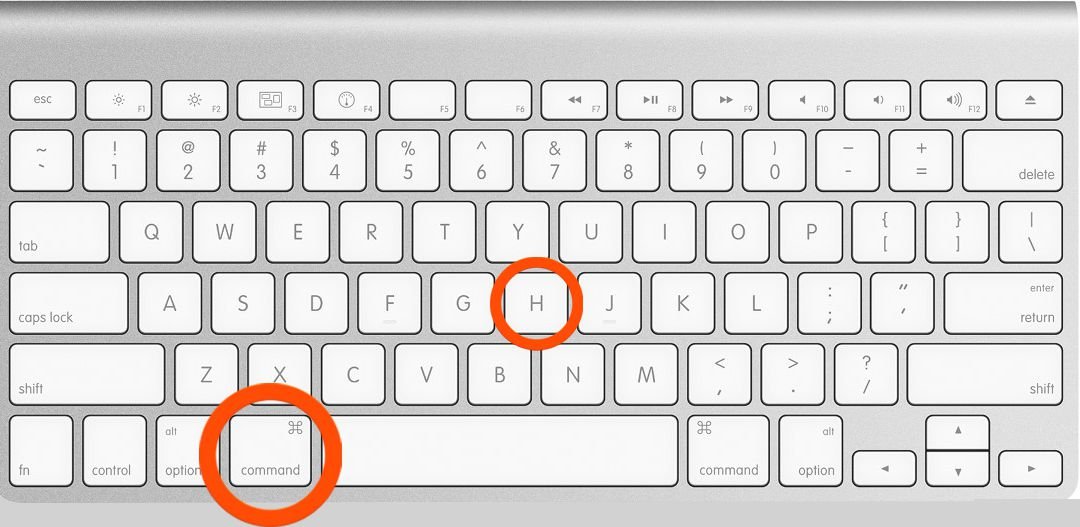 Image Credits: shutterstock.com
Image Credits: shutterstock.com
It hides all open windows from a currently active application.
30. Command + Shift + T:
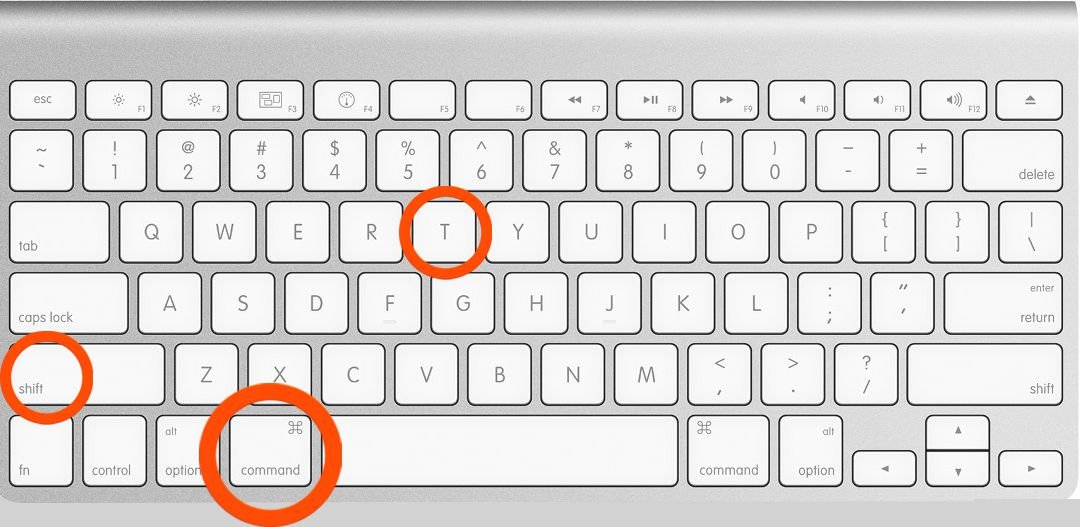 Image Credits: shutterstock.com
Image Credits: shutterstock.com
Pressing this short key will open the most recently closed tabi your browser. This is actually the best lifesaver when in times you don’t remember the URL.
31. Command + F3:
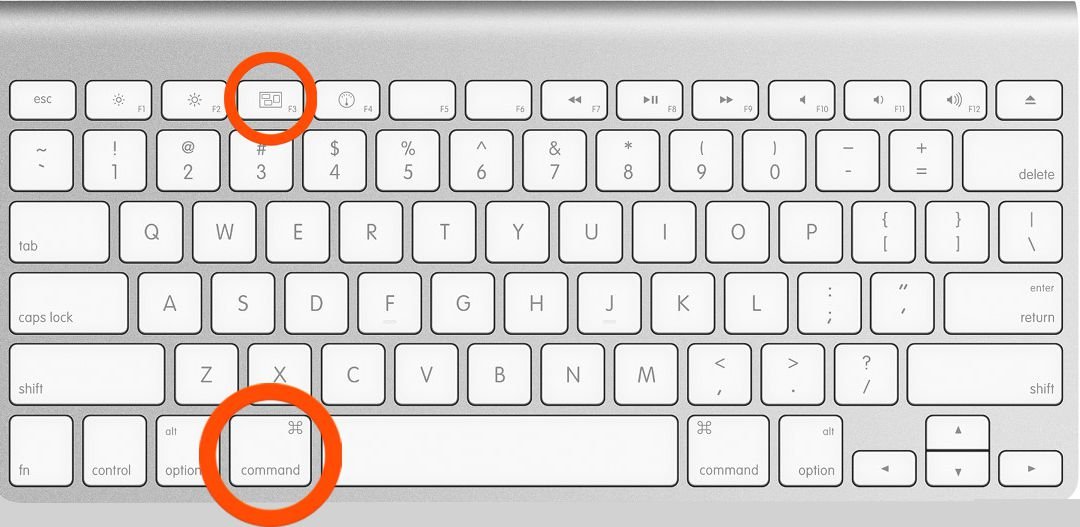 Image Credits: shutterstock.com
Image Credits: shutterstock.com
This short key removes all the app windows from the screen and in order to bring back the windows press the keys again.
32. Option + Shift + Volume Up/Volume down:
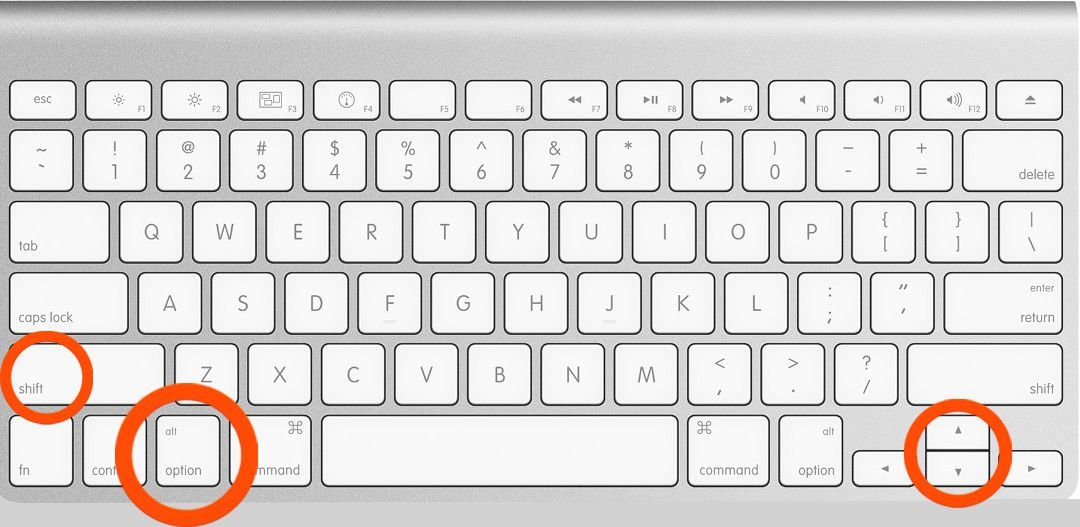 Image Credits: shutterstock.com
Image Credits: shutterstock.com
It increases or decreases volume in increments. This is much useful when you try to get your output levels to adjust rightly. Learn your short keys from this article and make your life easier.
Liked this? Read this also: 22 Bizarre Pictures That Look Twice to Understand
Crackify is a Good Resource to Download Windows Software.